Hello everyone and welcome to Axle Tech, the best place to get to know your device better ! So, on today post, i'll be showing your guys how to SUCCESSFULLY jailbreak your iDevice and if you're still locked to a carrier i'll show you how to set up everything to have a fully untether jailbroken device. Beware out there about fake information on jailbreaking that could leave your phone being brick.
This tutorial will also show you how to upgrade or downgrade your phone even though Apple has stop signing the iOS version.
Things you'll need :
- TinyUmbrella
-iFaith (latest)
-RedSnow (latest) for newest devices like iphone 4s or iphone 5 please consider using Evasi0n tool
- iOS ipsw your going to upgrade to. (in this tutorial i'll be using the 6.1.2 ipsw from apple servers)
- iTunes latest version (you should update your iTunes if you haven't )
- Remove the SIM card
1- First thing you'll need and is crucial is the SHSH blobs for your respected device, if you're already on a jailbroken device, you can open cydia, let it load and you'll see your SHSH on the top of cydia like this.
okay, so for this device, the SHSH are the following :
ios 4.3, 4.3.1, 4.3.3, 4.3.4, 4.3.5, 5.0.1, 5.1.1,6.1,6.1.2
this shows the iOS version i can upgrade to or downgrade to.
To get your SHSH blobs you'll need tools like TinyUmbrella or iFaith.
Google TinyUmbrella or iFaith and download the latest version to retreive your SHSH blobs to your Desktop.
For this tutorial we are going to use different kind of jailbreaking tools.
2- Open iFaith after downloading your SHSH blobs. This step is very important if you want to be able to restore your device. I have a 3gs running iOS 4.3.3 and I have upgraded to iOS 6.1.2 as stated on my SHSH blobs (pic 1).
Click on "Build"signed" IPSW w/Blobs"
3- Then it will ask you for the SHSH blobs and make sure you choose the correct blobs for the ipsw file (Since i'm upgrading my 3gs to 6.1.2 ipsw i have to choose the 6.1.2 blobs).
after it will ask you for the ipsw, you'll have to go to the directory of your ipsw and open it and click on "let's go" and let iFaith create your "signed" ipsw for your restore.
-------------> if you try to restore to a stock ipsw it will return you error 3194 in Windows and "this device is not elligible for the requested build" in Mac.
Make sure you sign your ipsw with iFaith in order to restore properlly.
4- after the "signed" ipsw is finished. go Back to iFaith and click on "Use DFU Pwner (iREB)" button to have your device in pawned DFU mode to prevent iTunes errors. Please follow the instructions in iFaith to put your device in restore state and connecto it to your Pc or Mac,
then iTunes will pop up saying your device is in restore mode and you'll have to restore it.
5- Very tricky, in Windows hold SHIFT and click on restore, in Mac hold "option" and click on restore then locate your "signed" ipsw that you've create with iFaith and let it do its thing.
6- So you have restore your phone to stock iOS, mine is on iOS 6.1.2 and you will be on the Activation Screen if you have the original SIM the phone is locked to then GOOD activate it if you don't, it doesn't matter i'll show you how to hacktivate it. If you have experienced errors during restore please leave a comment or e-mail and i will assist you :)
in this step you are going to use Redsnow, the latest version to jailbreak the device.
click on "Extras" then on "select ipsw" then locate the ipsw file. My 3gs has been restored to 6.1.2 so i'll open the 6.1.2 ipsw in Redsnow.
Go back and now click on Jailbreak
(Very Important for Unlockers) if you need to unlock your device you'll have to be on a exploitable basebands like 6.15.00 in order to unlock. Next post i'll show how to flash your baseband.
on the next menu select "install Cydia" and if you rely on Unlocking also select "install ipad baseband" then click next.
Let Redsnow upload the jailbreak data to your phone and please don't panic your device will be displaying scary things don't turn it off just let it finish.
7- After the jailbreak process finished, your phone will boot up and "bypass" the activation with original SIM carrier just click next and next and at last click on "start using iPhone"
find Cydia and open it, and search for UltraSnow (must be on a exploitable baseband) and install it for unlocking the device then reboot and insert the SIM card you want to use it with and give it at least 60 seconds to search and you will have signal :) .
If you have a tether Jailbreak you'll need to go back to cydia and search and install (Evasi0n 6.0-6.1.2 untether) in order to reboot your device without needing tools like redsnow to boot everytime your phone is powered off.
if you have followed all the steps correctly then you'll be using a Unlock and jailbroken device on 6.1.2
Enjoy and comment !
Monday, March 25, 2013
Thursday, March 14, 2013
APN settings Leaked !!
 Need that APN settings fast that your carrier doesn't provide, well you are in the right places at the right time, check all the apn settings from carriers worldwide
Need that APN settings fast that your carrier doesn't provide, well you are in the right places at the right time, check all the apn settings from carriers worldwide
read more >>
Wednesday, March 13, 2013
Fix iphone No sim card installed error
Fix Factory unlocked iPhone 3gs"No SIM Card Installed? "Error after iOS 6 update
Hello there! If you are new here, you might want to subscribe to the RSS feed for updates on this topic!
Just updated to iOS 6 but getting the iTunes error “There is no SIM
card installed in the iPhone you are attempting to activate”? Here’s
how to fix it.

3. Do a controlled shutdown of your iPhone (“slide to power off”).
4. Return to the first screen and click ‘Jailbreak’. Check the ‘Downgrade from iPad baseband’ checkbox, uncheck Cydia and click Next.
 5. Redsn0w will start doing the downgrade and you will see ‘Flashing Baseband’ screen on your iPhone with the Pawnapple icon. DO NOT INTERRUPT your iPhone while baseband flashing is in progress.
5. Redsn0w will start doing the downgrade and you will see ‘Flashing Baseband’ screen on your iPhone with the Pawnapple icon. DO NOT INTERRUPT your iPhone while baseband flashing is in progress.
6. When done, your iPhone will reboot itself and the baseband should have been downgraded to 5.13.04. Try to connect to iTunes once more and see if it would activate.
Any comments or issue?
If you find this post useful, please do us a small favor by clicking on ‘LIKE’ or ‘Recommend on Google+’ below.

This is a rather weird issue because you
already have your SIM card inserted but iTunes is saying otherwise.
What’s even more weird is that you have an iPhone 3GS which is already
factory unlocked but won’t activate normally (or if you have an AT&T
iPhone, and need to unlock it go to cellunlocker.net).
If you have baseband 6.15.00 installed
before, for whatever reason iTunes won’t let you activate your iPhone on
iOS 6. Apple may have quietly put a this restriction in place. In case
you missed the news, you can now downgrade from iPad baseband 6.15.00 to
5.13.04.
Try the following fix:
1. Download redsn0w 0.9.14b2 that can downgrade iPad baseband to 5.13.04 for Windows or Mac. Download original firmware iOS 5.1.1 for iPhone 3GS from here.
2. Launch redsn0w. Go to Extras > Select IPSW button in redsn0w to point to the original firmware you just downloaded.3. Do a controlled shutdown of your iPhone (“slide to power off”).
4. Return to the first screen and click ‘Jailbreak’. Check the ‘Downgrade from iPad baseband’ checkbox, uncheck Cydia and click Next.

6. When done, your iPhone will reboot itself and the baseband should have been downgraded to 5.13.04. Try to connect to iTunes once more and see if it would activate.
Any comments or issue?
If you find this post useful, please do us a small favor by clicking on ‘LIKE’ or ‘Recommend on Google+’ below.
Sunday, March 3, 2013
Custom sms Tones
These are instructions on how to set a custom SMS alert tone which will sound when your iPhone receives a text message.
To follow this tutorial you will need to have jailbroken your iPhone and installed OpenSSH. You can google to find instructions on how to jailbreak and instructions on how to install OpenSSH . Don't forget to change your password!
Lets begin...
Step One
Locate a sound clip you would like to use as your SMS alert tone and drag it into your iTunes Music Library.

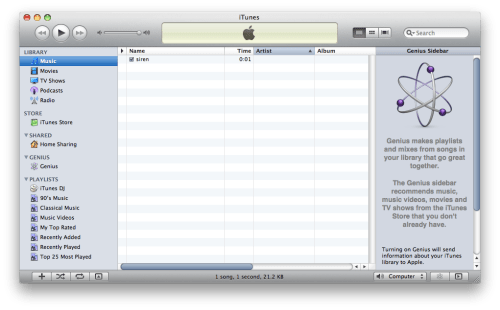
Step Two
Select Preferences from the iTunes Menu.
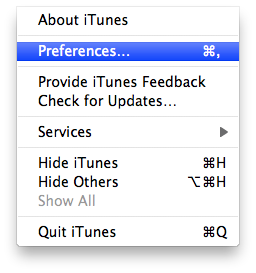
Step Three
Click the Import Settings button in the General Preferences Tab.
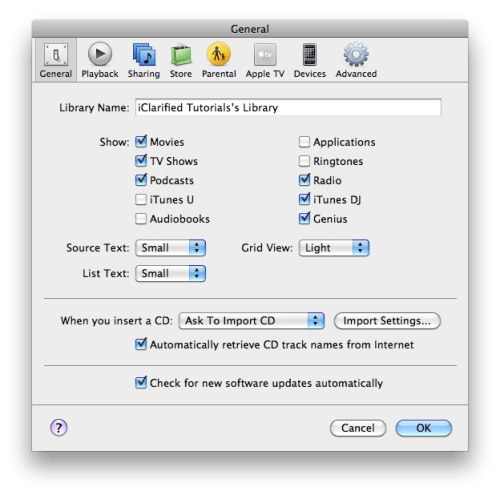
Step Four
Choose Import Using AIFF Encoder from the Import Settings popup window.
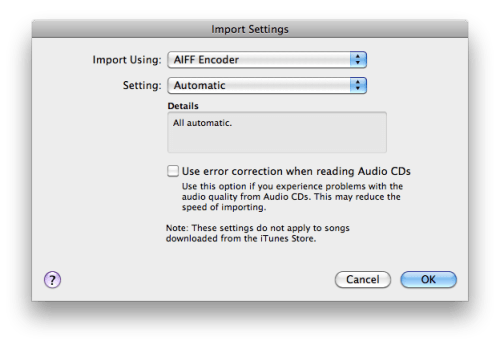
Step Five
Close the Preference windows and then Control+Click on the sound file you just added to iTunes. SelectCreate AIFF Version from the contextual menu.
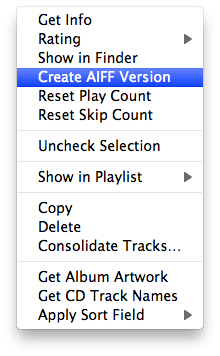
Step Six
Notice a duplicate copy of your tone will appear in the iTunes Music Library. Drag this duplicate to your desktop.
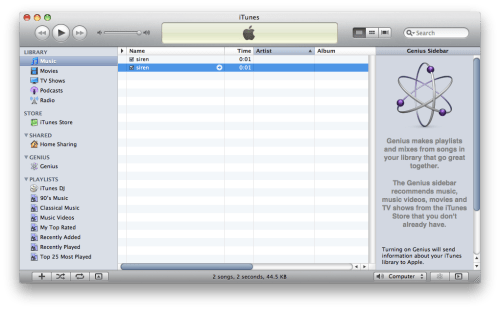
Step Seven
The iPhone has slots for six incoming sms tones. They are named sms-received1.caf through sms-received6.caf. Select the file you just created on the desktop and rename it to one of these six possible filenames. For example, my tone was siren.aif and I renamed it to sms-received6.caf so it would occupy the sixth slot.

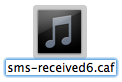
You may be asked to confirm the extension change. Click the use .caf button.
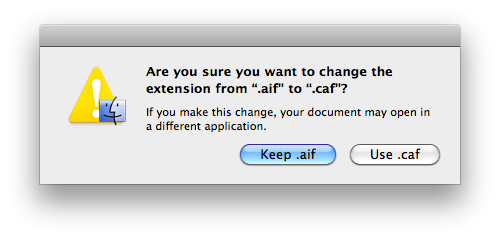
Step Eight
Launch FUGU from your applications folder or you can use iFunBox which i prefer, for now we'll be using fugu.

Step Nine
When Fugu opens you will be asked for the information required to SSH into your iPhone. In the Connect To field enter your iPhone's IP Address. Input root as the Username then click the Connect button. If you do not know your iPhone's IP Address you can find it using these instructions.
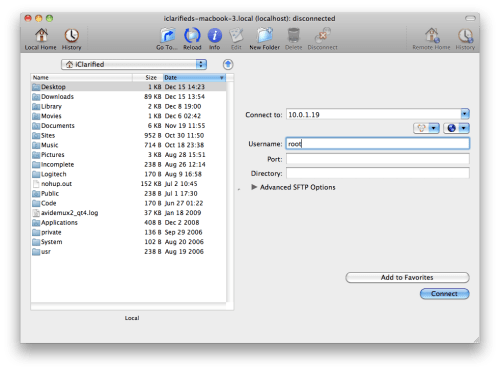
Step Ten
When prompted for a password, input the password you set for OpenSSH. If you haven't set your own password then alpine is the default. Click the Authenticate button to continue.
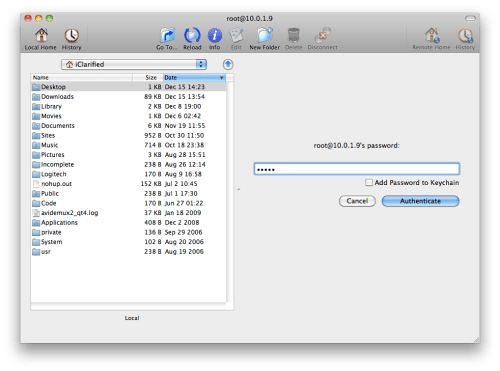
Step Eleven
Click the Go To... icon on your toolbar.

Step Twelve
Input /System/Library/Audio/UISounds/ into the Go To field, make sure Remotely is selected, then click the Gobutton.
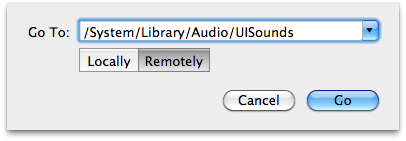
Step Thirteen
Locate the sms-received file you would like to replace in the right window pane. In this example I want to replace sms-received6.caf with my own sound file.
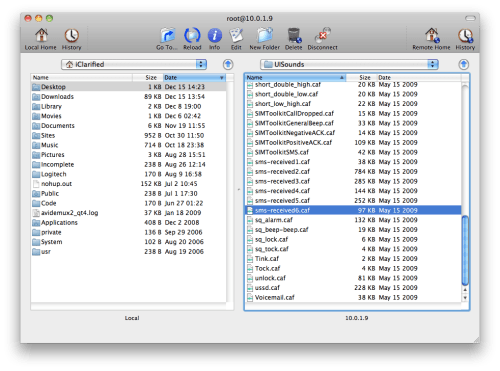
Right click or control+click the existing file and select Rename from its contextual menu.
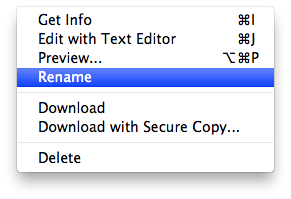
Rename the file to something like this: sms-received6.caf.bak.
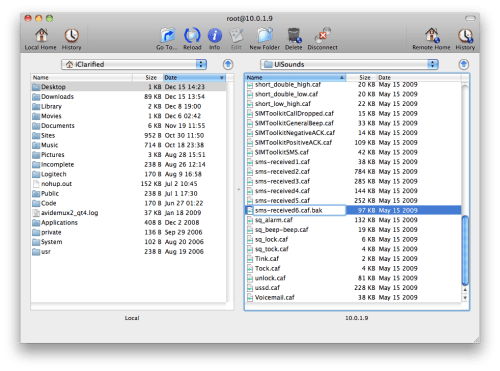
Step Fourteen
Navigate to the desktop using the left window pane and locate the .caf file we just created. Drag this file from the left pane into the right to copy it to your iPhone.
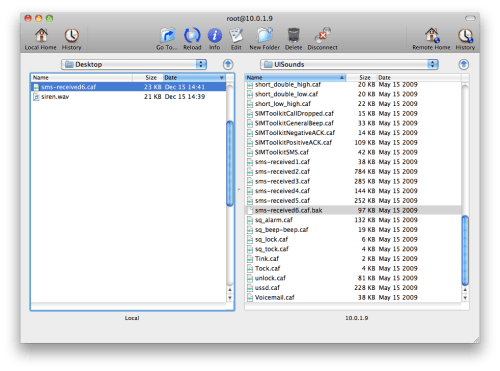
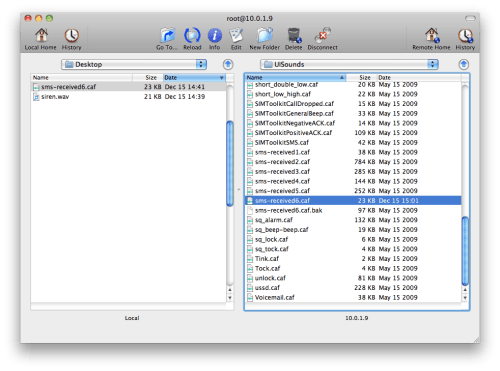
Step Fifteen
Now reboot your iPhone to let the changes take effect then launch Settings from the Springboard.
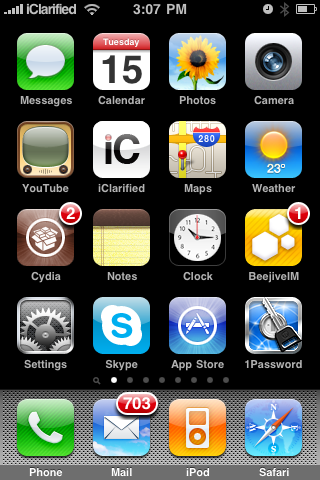
Step Sixteen
Press to select Sounds from the Settings menu.
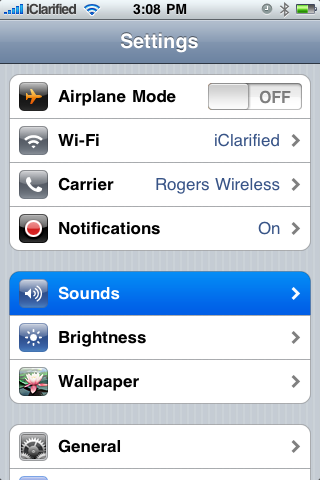
Step Seventeen
Select New Text Message from the Sounds menu.
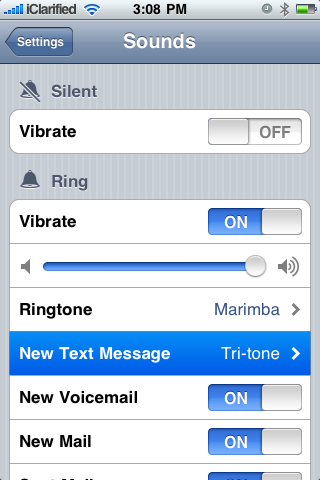
Step Eighteen
Now you can select your customized SMS alert tone from the list. Notice the names haven't changed. The top selection is actually sms-received1.caf and the bottom is sms-received6.caf. So if you copied over a new sms-received6.caf you would select Electronic from the list.
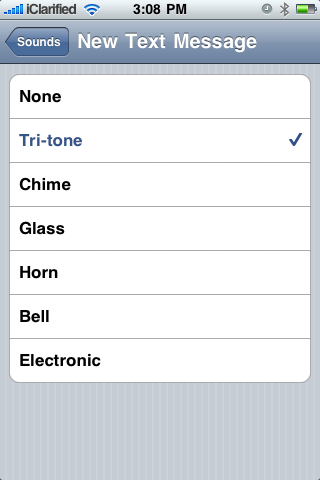
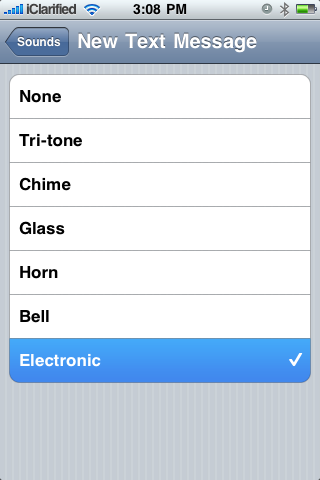
To follow this tutorial you will need to have jailbroken your iPhone and installed OpenSSH. You can google to find instructions on how to jailbreak and instructions on how to install OpenSSH . Don't forget to change your password!
Lets begin...
Step One
Locate a sound clip you would like to use as your SMS alert tone and drag it into your iTunes Music Library.

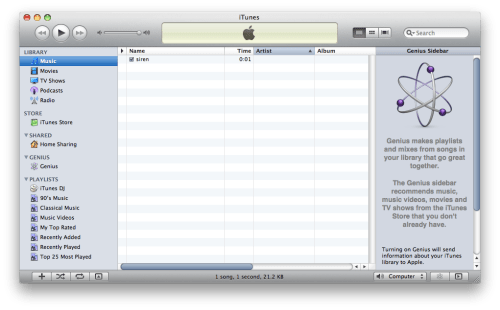
Step Two
Select Preferences from the iTunes Menu.
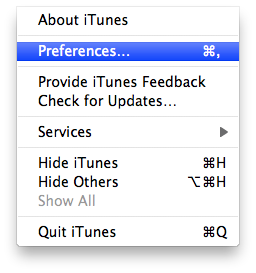
Step Three
Click the Import Settings button in the General Preferences Tab.
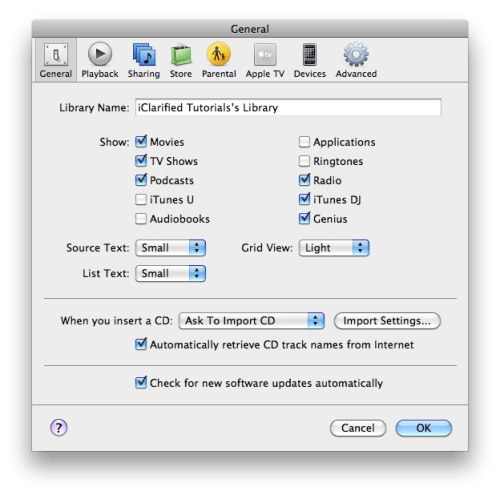
Step Four
Choose Import Using AIFF Encoder from the Import Settings popup window.
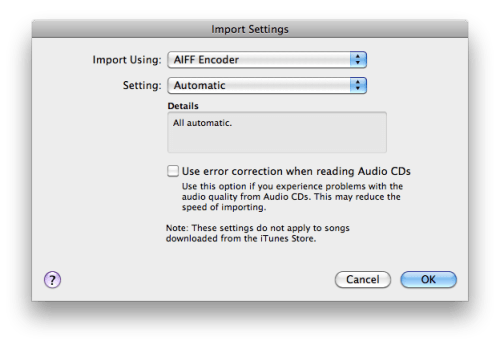
Step Five
Close the Preference windows and then Control+Click on the sound file you just added to iTunes. SelectCreate AIFF Version from the contextual menu.
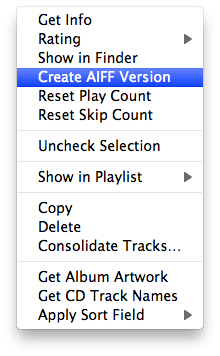
Step Six
Notice a duplicate copy of your tone will appear in the iTunes Music Library. Drag this duplicate to your desktop.
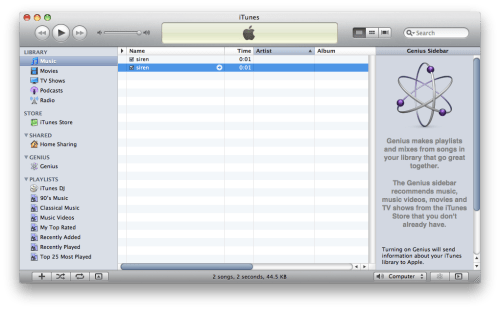
Step Seven
The iPhone has slots for six incoming sms tones. They are named sms-received1.caf through sms-received6.caf. Select the file you just created on the desktop and rename it to one of these six possible filenames. For example, my tone was siren.aif and I renamed it to sms-received6.caf so it would occupy the sixth slot.

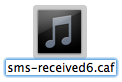
You may be asked to confirm the extension change. Click the use .caf button.
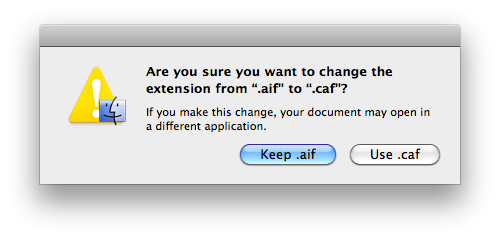
Step Eight
Launch FUGU from your applications folder or you can use iFunBox which i prefer, for now we'll be using fugu.

Step Nine
When Fugu opens you will be asked for the information required to SSH into your iPhone. In the Connect To field enter your iPhone's IP Address. Input root as the Username then click the Connect button. If you do not know your iPhone's IP Address you can find it using these instructions.
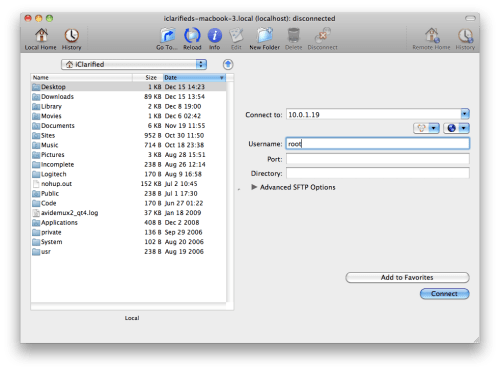
Step Ten
When prompted for a password, input the password you set for OpenSSH. If you haven't set your own password then alpine is the default. Click the Authenticate button to continue.
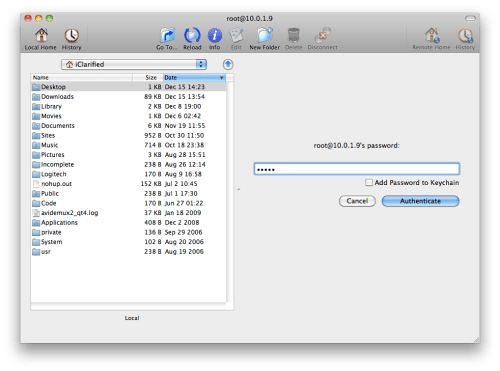
Step Eleven
Click the Go To... icon on your toolbar.

Step Twelve
Input /System/Library/Audio/UISounds/ into the Go To field, make sure Remotely is selected, then click the Gobutton.
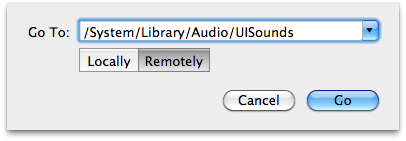
Step Thirteen
Locate the sms-received file you would like to replace in the right window pane. In this example I want to replace sms-received6.caf with my own sound file.
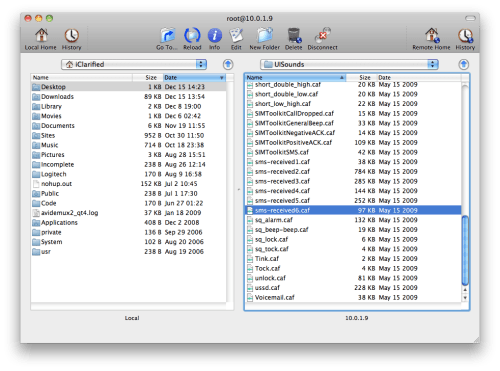
Right click or control+click the existing file and select Rename from its contextual menu.
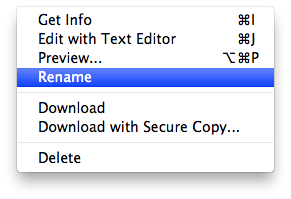
Rename the file to something like this: sms-received6.caf.bak.
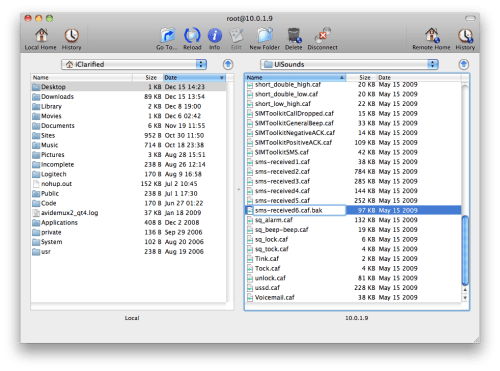
Step Fourteen
Navigate to the desktop using the left window pane and locate the .caf file we just created. Drag this file from the left pane into the right to copy it to your iPhone.
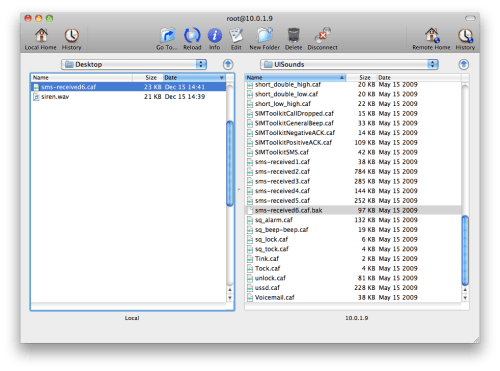
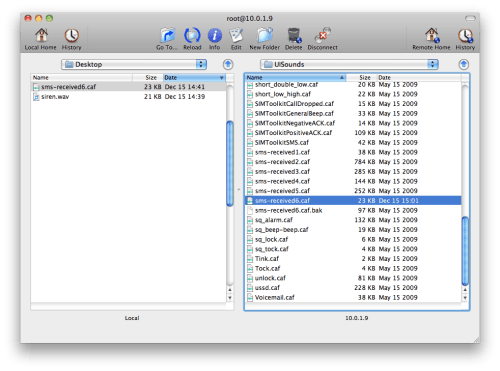
Step Fifteen
Now reboot your iPhone to let the changes take effect then launch Settings from the Springboard.
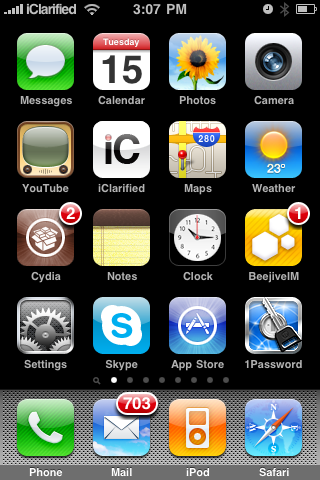
Step Sixteen
Press to select Sounds from the Settings menu.
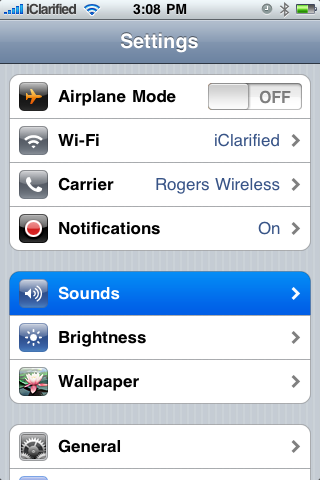
Step Seventeen
Select New Text Message from the Sounds menu.
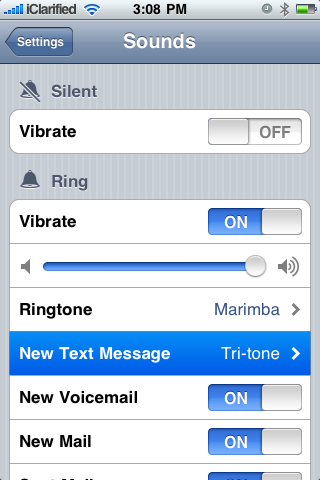
Step Eighteen
Now you can select your customized SMS alert tone from the list. Notice the names haven't changed. The top selection is actually sms-received1.caf and the bottom is sms-received6.caf. So if you copied over a new sms-received6.caf you would select Electronic from the list.
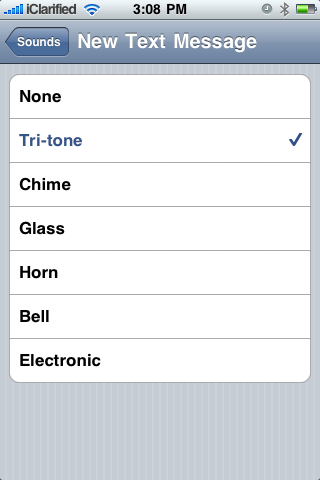
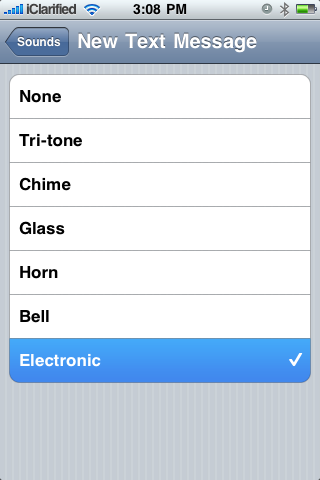
Tuesday, February 19, 2013
VLC REMOTE
Best Entertainment APP of the week !
 Hey guys, welcome back to AxleTech, this week i've been wandering in search of all the possible apps to showcase and finally i've made it up to a decision. I've spotted a great cool app, VLC remote for iOS and also for Android. So basically what this app does is letting you control your vlc media player on your laptop using your iPhone or Android phone. Yay !
Hey guys, welcome back to AxleTech, this week i've been wandering in search of all the possible apps to showcase and finally i've made it up to a decision. I've spotted a great cool app, VLC remote for iOS and also for Android. So basically what this app does is letting you control your vlc media player on your laptop using your iPhone or Android phone. Yay !
There's more, not only does it gave you the power to control your vlc but it is also a file manager which let you browse the files on your computer.
Interested ? well first of all, go to iTunes and search for "vlc remote" download and then go to the developper site here to download the vlc helper. Once downloaded, run the vlc helper on your laptop then click on "Setup VLC" if your vlc was running it will close it.
okay, just keep your vlc helper running because you are going to need it after.
So now we have to make your iDevice or Android communicate with your pc, well you have to create a new ad hoc wireless connection. Give it any name you want, don't input no password, check "No authentication open"
Okay, now that we set up your pc to be running as a personal router or hotspot, just connect to the new connection. Then on your iDevice and android go to WiFi settings and connect also.
Now run VlC remote on your Device and click on scan.
You have to have VLC helper still running on your pc so it can reveal the computer. If you don't see your computer, then it may be your firewall or your anti-virus firewall. For you safety disconect from internet as you may not need it, then try disable your antivirus firewall, on my pc I have eset nod32 smart security antivirus. After you have disable your antivirus, the vlc remote should now be able to spot your computer.
then click on scan again on your vlc remote (Remember to have VLC playing on your pc, a music or a movie) then you should see something like this on your iPhone, iPod,iPad and Android.
click on "add computer" then click on "choose from list" and "save".
ENJOY !!! if you still having problem setting up your VLC remote you contact me by leaving a comment and i'll do my best to help you.
Or you can go to the developper website @ hobbyistsoftware.com/vlc
 Hey guys, welcome back to AxleTech, this week i've been wandering in search of all the possible apps to showcase and finally i've made it up to a decision. I've spotted a great cool app, VLC remote for iOS and also for Android. So basically what this app does is letting you control your vlc media player on your laptop using your iPhone or Android phone. Yay !
Hey guys, welcome back to AxleTech, this week i've been wandering in search of all the possible apps to showcase and finally i've made it up to a decision. I've spotted a great cool app, VLC remote for iOS and also for Android. So basically what this app does is letting you control your vlc media player on your laptop using your iPhone or Android phone. Yay ! There's more, not only does it gave you the power to control your vlc but it is also a file manager which let you browse the files on your computer.
Interested ? well first of all, go to iTunes and search for "vlc remote" download and then go to the developper site here to download the vlc helper. Once downloaded, run the vlc helper on your laptop then click on "Setup VLC" if your vlc was running it will close it.
okay, just keep your vlc helper running because you are going to need it after.
So now we have to make your iDevice or Android communicate with your pc, well you have to create a new ad hoc wireless connection. Give it any name you want, don't input no password, check "No authentication open"
Okay, now that we set up your pc to be running as a personal router or hotspot, just connect to the new connection. Then on your iDevice and android go to WiFi settings and connect also.
Now run VlC remote on your Device and click on scan.
You have to have VLC helper still running on your pc so it can reveal the computer. If you don't see your computer, then it may be your firewall or your anti-virus firewall. For you safety disconect from internet as you may not need it, then try disable your antivirus firewall, on my pc I have eset nod32 smart security antivirus. After you have disable your antivirus, the vlc remote should now be able to spot your computer.
then click on scan again on your vlc remote (Remember to have VLC playing on your pc, a music or a movie) then you should see something like this on your iPhone, iPod,iPad and Android.
click on "add computer" then click on "choose from list" and "save".
click on your pc name with the little vlc icon next to it then finally you should arrive here.
Or you can go to the developper website @ hobbyistsoftware.com/vlc
Sunday, February 17, 2013
Speed up iPhone 3g
SPEED UP iPHONE 3G
Solution 1: Do a Hard Reset
Step 1: Press and hold the Lock button and the Home button together till the iPhone shutdown;
Step 2: Wait some seconds (15 + -) and then turn it on again.
Note: Do it twice, or even more.
Solution 2: Go to "Settings > General > Reset", choose "Reset All Settings".
Solution 3: Disabled Multitasking and Wallpaper.
Solution 4: Delete few unnecessary launch daemons { hint: Google }, then feel the difference. It is really helpful.
Oh snap ! I miss it! hmmm... looks like your iRobot could use some speed.
It's great to own a iPhone, doesn't matter if you have a old 2g or a 3g, you will all arrive at the line where you find your device...well... going slowpoke on you ! It's no surprise since knowing the tons of apps, tweeks and musics and videos not to mention all the apps running in background and also due to the fact that iOS 4 was designed for more powerful devices like the iPhone 3GS and the iPhone 4 . You need it and it's a must, we have to boost that baby, well how do we do that ?
I got this, leave this to me :-)
this tutorial is for iPhone 3g owner running iOS 4Solution 1: Do a Hard Reset
Step 1: Press and hold the Lock button and the Home button together till the iPhone shutdown;
Step 2: Wait some seconds (15 + -) and then turn it on again.
Note: Do it twice, or even more.
Solution 2: Go to "Settings > General > Reset", choose "Reset All Settings".
Solution 3: Disabled Multitasking and Wallpaper.
Solution 4: Delete few unnecessary launch daemons { hint: Google }, then feel the difference. It is really helpful.
Solution 2:
iPhone hacker Comex tweeted a link to a MMI article showing how you can easily make your iPhone 3G on iOS 4 faster. Apparently, turning off Spotlight Search does the trick.
To do so, go to Settings > General >Home Button > Spotlight Search, then turn off everything and reboot your iPhone.
I don’t have an iPhone 3G so I wasn’t able to verify this but looking at all the positive comments over at MMI, I assume this is working like a charm.
Please try it and let me know how it goes for you.
If you like this please share and leave your comments !
Thursday, February 14, 2013
Troubleshooting your device, easy way!
Troubleshooting your iOS device! PART 1
Hi there everyone and welcome to Axle Tech, a friendly blog that explains binary language in "plain" English!
K, let's start those iDevice because today I will share with you the secrets of handling your iPhone,iPod or iPad. Before we get to the hard stuff lets start with the basics, let's get to know our device, shall we ?
1- iPhone,iPod, iPad freeze !
Okay, people what do you do when your device freezes ? Some of the way to get it out of freeze stat is to let the device drains out of it's juice then charge it.
--> solution to this problem is simple, just hold the power and home button together and it will black out then lights up! Release when you see the apple logo.
2- iDevice overheating ! (older devices)
Okay ladies and gents sorry to ruin your day at the beach but you should consider the temperature there and also verify if the device is getting hot, overheating device can result of hardware problems and also of shortening the battery life of the device, eventually when overheating it will discharge much faster.
--> solution to this is to take out the case if it have and take it to a cooler place, do not splash in water or put it in the freezer, water and circuit boards are not friends. If the problem persists, try shutting it down for a while and wait until it cools off!
3- Device is running slow
Sometimes your device could be a real turtle at some point, apps may be loading much longer than usual.
-->solution
apparently that's a sign that your device is running out of memory. You better try to free memory by killing (closing) apps that you are not using. How to do that ?
Press the home button twice, you will see the multitasking menu showing all the running apps.
Then tap and hold the app icon you want to close and you'll see soothing like this
Tap on the red bubble to close and Voilà you have free some memory.
That's it for today!
Be sure to look out for the second part of this post where I will post advanced troubleshooting which involves in stuff like errors 16xx 17xx during restore and much much more, STAY TUNED !
Hi there everyone and welcome to Axle Tech, a friendly blog that explains binary language in "plain" English!
K, let's start those iDevice because today I will share with you the secrets of handling your iPhone,iPod or iPad. Before we get to the hard stuff lets start with the basics, let's get to know our device, shall we ?
1- iPhone,iPod, iPad freeze !
Okay, people what do you do when your device freezes ? Some of the way to get it out of freeze stat is to let the device drains out of it's juice then charge it.
--> solution to this problem is simple, just hold the power and home button together and it will black out then lights up! Release when you see the apple logo.
2- iDevice overheating ! (older devices)
Okay ladies and gents sorry to ruin your day at the beach but you should consider the temperature there and also verify if the device is getting hot, overheating device can result of hardware problems and also of shortening the battery life of the device, eventually when overheating it will discharge much faster.
--> solution to this is to take out the case if it have and take it to a cooler place, do not splash in water or put it in the freezer, water and circuit boards are not friends. If the problem persists, try shutting it down for a while and wait until it cools off!
3- Device is running slow
Sometimes your device could be a real turtle at some point, apps may be loading much longer than usual.
-->solution
apparently that's a sign that your device is running out of memory. You better try to free memory by killing (closing) apps that you are not using. How to do that ?
Press the home button twice, you will see the multitasking menu showing all the running apps.
Then tap and hold the app icon you want to close and you'll see soothing like this
Tap on the red bubble to close and Voilà you have free some memory.
That's it for today!
Be sure to look out for the second part of this post where I will post advanced troubleshooting which involves in stuff like errors 16xx 17xx during restore and much much more, STAY TUNED !
Saturday, February 9, 2013
let's talk about jailbreaking !!!
Okay Ladies and Gentleman, I know how good it is to have the latest and most advanced iDevice !!! During the presentation of the iPhone 5, many issues have been brought, thought and we have seen changes ! Now the iPhone got bigger screen which I think was far too long since many Droids out there have been competing for bigger and best "vivid" images. The iPhone 5 runs on a powerful A6 processor, faster than the iPhone 4s, way faster than the 3gs and extremely (10x) faster than the 2g ( sorry 2g users). Facetime still the same, Siri got more mature, maps app sucked but is getting better but..................... BUT.......... None of these above are really on the highest on the priority list.
Okay, Apple once a again made a great phone and everything, faster, much more gaming, ultra fast camera, BIG screen but I know what's on your mind :)
 Every iOS 6 powered users have been awaiting for a "jailbreak". Yup! life is better if jailbroken.
Every iOS 6 powered users have been awaiting for a "jailbreak". Yup! life is better if jailbroken.
As always, I'm going to keep it plain and simple for all you guys here. First of all, for all you newbies, the word "jailbreak" means to have root privileges on your iPhone, jailbreak for Android users is equal to "rooting" so why would you want to go to all the trouble or having root privileges on your iDevice ?
Simple ! you can download apps banned from the App Store, get tweaks, wallpapers and much much more.
K, that was it for the little lesson, now to the interesting stuff, How to jailbreak iOS 6 ? What is the most secure way ? Will it be a tethered or untethered jailbreak ?
Steps and Instructions to Jailbreak iOS 6
These are the steps and instructions and by performing these you will be able to jailbreak your device very easily.
If you don’t know about what is the major difference between tethered jailbreak & untethered jailbreak then by continuing reading you will be get better idea that which one is better. On the tethered jailbreak, if your device get turned off then you will have to boot your device from start which is quite tough job. But on the other hand, on the untethered jailbreak device if your device gets turned off or reboot then you will not have to boot it. It will work like normal device that you have got but you will be able to perform all the hacks that jailbreak device can do.
Apple lately releasing some new info about their new Smartphone and it’s creating some sort of mystery. We saw on some websites that Apple released the new smartphone picture and most of the people were saying that it is iPhone 6 and some were saying it is iPhone 5S. But one of the most important thing is that there is iOS 7 playing around on those devices which we are not able to guarantee that is that true or not. This is what we have just seen. Apple currently running iOS 6.0.1 beta 4 for the developers and it seems like iOS 6.1 will be coming in upcoming days.
Tethered vs Untethered Jailbreak?
iOS 6.1 Released?
For much more details about Jailbreaking iOS 6, you can check out this link /http://www.evasi0njailbreak.com/
Okay, Apple once a again made a great phone and everything, faster, much more gaming, ultra fast camera, BIG screen but I know what's on your mind :)
 Every iOS 6 powered users have been awaiting for a "jailbreak". Yup! life is better if jailbroken.
Every iOS 6 powered users have been awaiting for a "jailbreak". Yup! life is better if jailbroken.As always, I'm going to keep it plain and simple for all you guys here. First of all, for all you newbies, the word "jailbreak" means to have root privileges on your iPhone, jailbreak for Android users is equal to "rooting" so why would you want to go to all the trouble or having root privileges on your iDevice ?
Simple ! you can download apps banned from the App Store, get tweaks, wallpapers and much much more.
K, that was it for the little lesson, now to the interesting stuff, How to jailbreak iOS 6 ? What is the most secure way ? Will it be a tethered or untethered jailbreak ?
Steps and Instructions to Jailbreak iOS 6
These are the steps and instructions and by performing these you will be able to jailbreak your device very easily.
- First of all connect your device to your computer or laptop.
- After that open the jailbreak tool, once you are done then you will need to select your device from that.
- Now select the firmware version and click on the DFU mode.
- *If you don't have the firmware yet please download iOS 6 firmware via iTunes, by connecting your device and click on the device then "check for updates", you will see a popup saying there's a update for your device, select "download only", DO NOT UPDATE, you will see the download progress under Store in iTunes after it finish, locate the download file to load on the Jailbreak tool
- It will take sometime to get into DFU mode.
- Once done, now click on the jailbreak button. It will be taking few minutes to jailbreak your device. Although it depends on system performance and usually it takes 2-3 minutes.
- Once the process completes, after that you will need to reboot your device.
- Now you will be having a completely untethered jailbreak device.
If you don’t know about what is the major difference between tethered jailbreak & untethered jailbreak then by continuing reading you will be get better idea that which one is better. On the tethered jailbreak, if your device get turned off then you will have to boot your device from start which is quite tough job. But on the other hand, on the untethered jailbreak device if your device gets turned off or reboot then you will not have to boot it. It will work like normal device that you have got but you will be able to perform all the hacks that jailbreak device can do.
Apple lately releasing some new info about their new Smartphone and it’s creating some sort of mystery. We saw on some websites that Apple released the new smartphone picture and most of the people were saying that it is iPhone 6 and some were saying it is iPhone 5S. But one of the most important thing is that there is iOS 7 playing around on those devices which we are not able to guarantee that is that true or not. This is what we have just seen. Apple currently running iOS 6.0.1 beta 4 for the developers and it seems like iOS 6.1 will be coming in upcoming days.
Tethered vs Untethered Jailbreak?
iOS 6.1 Released?
For much more details about Jailbreaking iOS 6, you can check out this link /http://www.evasi0njailbreak.com/
Subscribe to:
Posts (Atom)



















